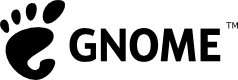I was looking for tool which apart of storing citation reference, will also index my pdf files on hard disk and gives some interface to search for articles, organize them in some groups and Mendeley do all of this tasks. It is a very useful academic reference tool for organize your scientific articles in one place. What is more, pdf reader has tool for making annotation in pdf and after that can export pdf with those additional information.
Mendeley has got also web interface arrange in the way of social application, so there is a list of your friends, groups, some kind of twitter like tool. The user can also create own profile with some information. What is more interesting, is the synchronization between desktop application and web application so it can be use to share data with co-workers.
Problems with Mendeley on Fedora 14 64-bit
After switched to Fedora, I had problem with using Mendeley. First problem was with missing libssl.so.0
/home/teodor/download/apps/mendeleydesktop-0.9.9-rc1-linux-x86_64/bin/../lib/mendeleydesktop/libexec/mendeleydesktop.x86_64: error while loading shared libraries: libssl.so.0: cannot open shared object file: No such file or directory
simple solution is to link library from /usr/lib/ to lib/ in Mendeley dir.
ln -s /usr/lib64/libssl.so.10 lib/libssl.so.0
One remark, if your system is 32-bit, you need to link from /usr/lib/ instead of lib64
Second problem is with Qt library. Mendeley throw errors when it tries to connect to the server
QSslSocket: cannot call unresolved function SSLv3_client_method
QSslSocket: cannot call unresolved function SSL_CTX_new
QSslSocket: cannot call unresolved function SSL_library_init
QSslSocket: cannot call unresolved function ERR_get_error
QSslSocket: cannot call unresolved function ERR_error_string
QSslSocket: cannot call unresolved function SSLv3_client_method
QSslSocket: cannot call unresolved function SSL_CTX_new
QSslSocket: cannot call unresolved function SSL_library_init
QSslSocket: cannot call unresolved function ERR_get_error
QSslSocket: cannot call unresolved function ERR_error_string
QSslSocket: cannot call unresolved function SSLv3_client_method
QSslSocket: cannot call unresolved function SSL_CTX_new
QSslSocket: cannot call unresolved function SSL_library_init
QSslSocket: cannot call unresolved function ERR_get_error
QSslSocket: cannot call unresolved function ERR_error_string
QSslSocket: cannot call unresolved function SSLv3_client_method
QSslSocket: cannot call unresolved function SSL_CTX_new
QSslSocket: cannot call unresolved function SSL_library_init
QSslSocket: cannot call unresolved function ERR_get_error
QSslSocket: cannot call unresolved function ERR_error_string
Solution is very simple, you need to remove Qt files from lib/ in Mendeley directory. After that Mendeley will start to using Qt libraries from your system instead of those distributed with it.
rm lib/libQt*
Enjoy using Mendeley